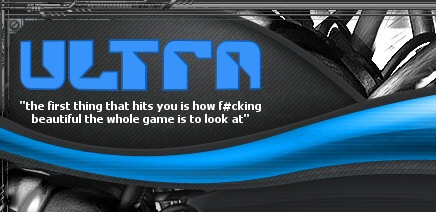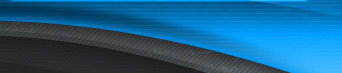Help
Okay, so you're playing the game but for some reason you're just not getting it right? Here's some tips for playing Ultra in a way that's going to get you hooked.
Controller Setup
The first thing to do when having trouble playing the game is to take a look at your controller setup. Control is everything in this game, do not underestimate this fact. I strongly recommend that you play with a mouse or a track ball - they're the only devices that provide enough control over the player to cut through those later levels effectively. Using a joystick can also be done, but it's a lot harder and takes a lot more skill.
So, stick to the mouse if you can, it's a little strange at first, but you will soon become accustomed to it and play Ultra like a pro. If you just can't hack the mouse though, then your next best shot is with an analog joystick - PlayStation style if you can find one. Movement through the joystick is analog by default, to offer greater control over the player, but digital movement is also available. This type of movement should only be used for joysticks that have directional buttons rather than an analog stick - and it opens up a whole new can of worms.
Digital movement is used to simulate analog movement on digital devices, like joysticks with buttons or the keyboard for instance. You can switch this on with the "Digital Movement" parameter in the advanced controller options. Here we are trying to provide speed and accuracy in the control of the player, but this is difficult when you can only press a button to go clockwise or anticlockwise around the arenas. So, what we do is apply acceleration to the player the longer you hold the button down. When you first press the button you will move slowly, but the longer you hold it down the faster your player will travel. You can control this rate of acceleration through the "Movement Acceleration" parameter in the advanced controller options.
Similarly, when you stop pressing a movement button, the player doesn't just stop dead. Instead, the player takes a short time to come to a halt - this period can be adjusted through the "Movement Deceleration" parameter in the advanced controller options.
How the movement is accelerated is controlled through another advanced controller option - the "Movement Curve". Acceleration can be applied linearly, or through some sort of curve ramp. In this case, Ultra uses a squared curve. So when the Movement Curve is at it lowest setting it uses linear acceleration, at it's highest setting it uses squared acceleration, and if somewhere between the two then, well, you get the picture. Simply put, the higher the Movement Curve, the slower your player will begin to accelerate. The overall time taken to reach maximum acceleration is the same either way.
You can control the overall sensitivity to movement, either with a mouse or a joystick, with the "Movement Sensitivity" parameter in the advanced controller options. The more sensitive that you make it, the faster you will move and vice versa.
A dead zone can be applied to iron out jitters in the player's movement when the mouse or joystick is stood idle. If you're finding that the player is moving around slightly when no input movement is being applied, then try increasing the "Dead Zone Size" in the advanced controller options until this unwanted movement goes away.
When using a mouse, you can also iron out general jitters in the movement with the "Movement Smoothing" parameter in the advanced controller options.
As a last measure of control over the movement of the player, I've added a speed up button. Generally, this will not be required when playing with a mouse, but you may well find it useful when using a keyboard or joystick. You can configure which button invokes the speed up in the general controller options. When this button is pressed in the game, the movement of the player is sped up while it is being held down. The amount by which it is sped up can be set with the "Speed Up Strength" parameter in the advanced controller options.
Other Tips
Don't get too close to the enemy! The collision detection system is accurate - you will die.
When there are so many enemy on the screen that you know you'll be risking it by just zooming around the arena attempting to take them all out quickly, then don't. If you can, use your side arms or the ion splitter - that's what they are there for. Only perform renegade John Woo style manouevres when you have no other option - or when you're just so damn hot that you know you can't be beaten!
When you press the button for the ion splitter, if no ion splitter is present then the side arms will be invoked instead, if indeed they are present. This is a deliberate act on my part to allow you to just concentrate on playing normally and then hit the "get me out of here" button when things get too much. That way, you don't have to think about it - whether you have an ion splitter or the side arms, and which button to press in which case. This simple fact saves time when time is critical, and it is something you should use in your game.
Listen out for the tell-tale sound of the spikers in later levels. When they stab outside of the arena edges, they first preceed it with an aural cue for you to ready yourself for the event and get out of their way. Don't miss this cue.
Use the heads up display indication on the mines on the out rim of the arena. When they are surrounded by a red indicator, then they are in your path and you can't get past them. When no indicator is present, they are below your path and you can pass. Beware though, they move between states suddenly, but predictably, so just watch them before attempting to make it past.
That's it for now. If you have any further tips for playing the game that you would like to share, then why not contact me and let me know? |